 上次微魔和大家分享了有关在Debian 6下手动配置LAMP(Linux+Apache+PHP+MySQL)环境的系列教程,也承诺近期和大家分享在CentOS下的LAMP教程,看来这个“近期”要比大家想得还要快~今天我们继续相关的内容。其实从头到尾看下来,大家很快就会发现,其实CentOS和Debian很多东西都是相通的,不同的只是一些apt-get和yum这种形式上的东西,所以只要举一反三,相信Linux下Web环境的配置并不会给大家带来太多的烦恼。
上次微魔和大家分享了有关在Debian 6下手动配置LAMP(Linux+Apache+PHP+MySQL)环境的系列教程,也承诺近期和大家分享在CentOS下的LAMP教程,看来这个“近期”要比大家想得还要快~今天我们继续相关的内容。其实从头到尾看下来,大家很快就会发现,其实CentOS和Debian很多东西都是相通的,不同的只是一些apt-get和yum这种形式上的东西,所以只要举一反三,相信Linux下Web环境的配置并不会给大家带来太多的烦恼。
本期教程目录
一、安装/配置Apache
1.更新系统&安装Apache
yum update yum install httpd
推荐:使用如下命令备份Apache配置文件
cp /etc/httpd/conf/httpd.conf ~/httpd.conf.backup
为了给大家拓展思路,本次在CentOS上的教程,和大家分享Apache的另外一种绑定域名和创建虚拟机的方式~
2.编辑/etc/httpd/conf.d/vhost.conf,假设我们要绑定example.com和example.org两个域名,则参照下面内容加入文件,
NameVirtualHost *:80
<VirtualHost *:80>
ServerAdmin webmaster@example.com
ServerName example.com
ServerAlias www.example.com
DocumentRoot /srv/www/example.com/public_html/
ErrorLog /srv/www/example.com/logs/error.log
CustomLog /srv/www/example.com/logs/access.log combined
</VirtualHost>
<VirtualHost *:80>
ServerAdmin webmaster@example.org
ServerName example.org
ServerAlias www.example.org
DocumentRoot /srv/www/example.org/public_html/
ErrorLog /srv/www/example.org/logs/error.log
CustomLog /srv/www/example.org/logs/access.log combined
</VirtualHost>
3.因为我们上文指定了几个目录而这几个目录还不存在,所以,使用如下命令创建相应目录,
mkdir -p /srv/www/example.com/public_html mkdir /srv/www/example.com/logs mkdir -p /srv/www/example.org/public_html mkdir /srv/www/example.org/logs
4.启动Apache
/etc/init.d/httpd start
日后每次修改vhost.conf文件,都需要使用如下命令使Apache重新载入配置文件
/etc/init.d/httpd reload
5.设置Apache开机启动
/sbin/chkconfig --levels 235 httpd on
二、安装/配置MySQL
1.安装MySQL
yum install mysql-server
2.设置MySQL开机自动启动
/sbin/chkconfig --levels 235 mysqld on
3.启动MySQL
/etc/init.d/mysqld start
MySQL的配置文件位于/etc/my.cnf
4.安装mysql_secure_installation(MySQL安全设置)
mysql_secure_installation
5.附上常用的MySQL命令
登录MySQL
mysql -u root -p
创建数据库vmvps(注意MySQL命令行下都需要以;结尾),并将该数据库所有权限赋予vmvps_user(密码为123)
create database vmvps; grant all on vmvps.* to 'vmvps_user' identified by '123';
退出MySQL
quit
三、安装/配置PHP
1.安装PHP
yum install php php-pear php-mysql
2.编辑配置文件/etc/php.ini,修改如下内容
error_reporting = E_COMPILE_ERROR|E_RECOVERABLE_ERROR|E_ERROR|E_CORE_ERROR display_errors = Off log_errors = On error_log = /var/log/php.log max_execution_time = 300 memory_limit = 64M register_globals = Off
最后,重启Apache,大功告成~
/etc/init.d/httpd restart

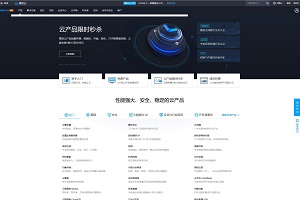

捧场捧场~~~~~
感谢捧场~~~
不错的教程已收藏
不错不错,来捧个场……
多谢捧场~
重启Apache
/etc/init.d/httpd start
这貌似是启动Apache
感谢指正,已修正
最后,重启Apache,大功告成~
/etc/init.d/httpd start
/etc/ini.d/httpd restart
估计是偷懒,直接复制了上面的一段话~
用yum install php 后
怎么安装 php-sqlite 支持
很好的教程!
感谢支持~